How to Search for a Transaction
Finding a transaction on our portal is quick and straightforward. Follow these steps to search and filter your transaction history.
1. Log In to the Portal
- Go to the Portal: Visit portal.apcopay.tech in your browser.
-. Enter Your Credentials: Provide your reference, username, and password. - Log In: Click on "Log In" to access your account.
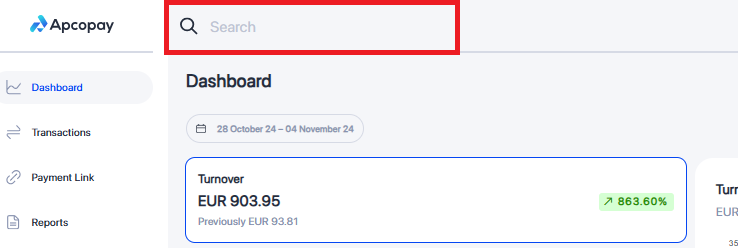
2. Use the Search and Filter Options
-
Access the Search Box: At the top of the Transactions page, locate the search criteria box.
-
Enter Your Search Criteria: Type the search criteria based on the information you need. For example, to search by Payment Service Provider ID, use:
For example, filter by transaction status, amount, or PSP ID to refine the list:
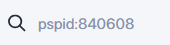
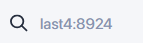
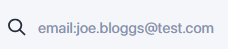
Replace [your search term] with the specific ID or keyword.
Here are some available filters:
pspid:– Payment Service Provider IDtransactionstatus:– Transaction type (e.g., "Auth" or "Purc")last4:– Last 4 digits of the cardamount:– Transaction amounttransactionstatus:– Transaction status (e.g., "Completed" or "Pending")currency:– Transaction currencyreference:– Order reference numberauthcode:– Authcode from the acquirerbin:– First 6 digits of the card (Bank Identification Number)clientaccount:– Client account identifier if included in the integrationemail:– Client’s email addressprovider:– Acquirer or APM name (e.g., "PayPal" or "Webpay")
Execute the Search: Press Enter to display your filtered results.
3. View and Refine Results
The results matching your search criteria will appear below. You can select individual transactions for more details or adjust your search criteria as needed.
4. Combining Filters
The results matching your search criteria will appear below. You can select individual transactions for more details or adjust your search criteria as needed.
Example:

5. Multiple entries
You can also enter multiple values for certain filters, such as for multiple PSPIDs.
Example:
